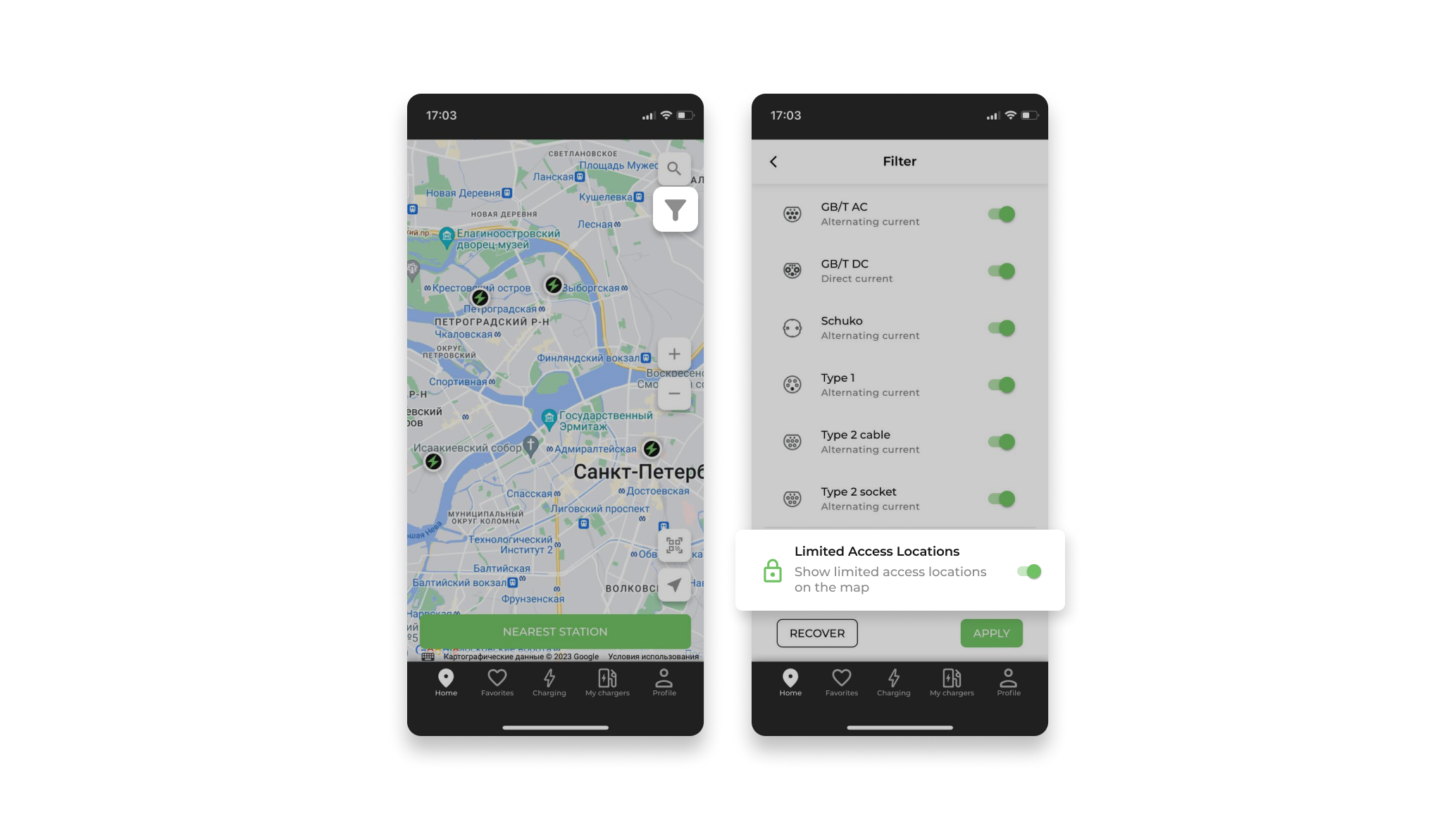Restricting access to locations
1. Switching station locations to restricted access mode
Method №1
Open the control system;
Go to the location list;
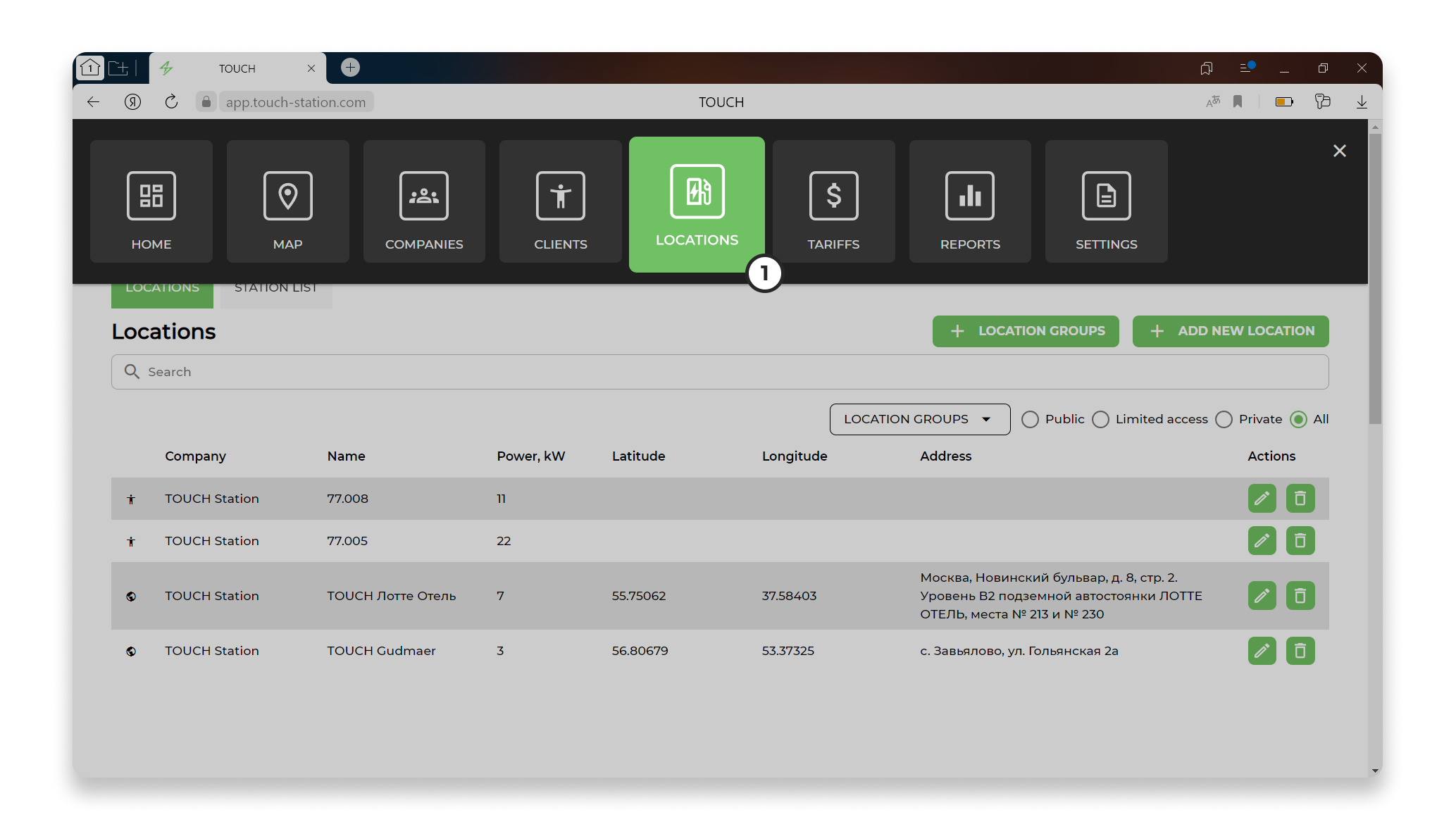
Click the "Add a new location" button. The system opens a card to create a new location.
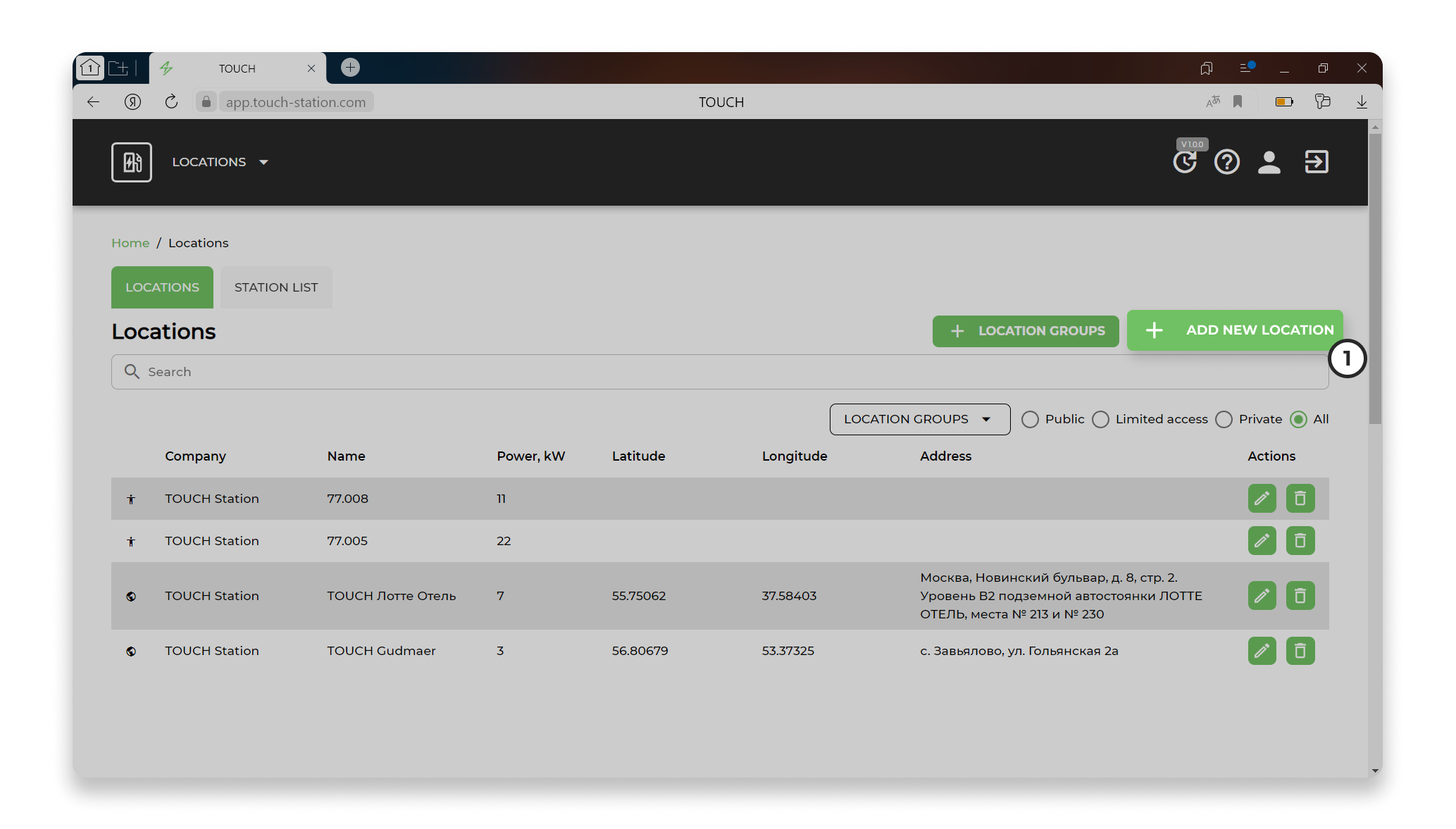
In the "Location availability" item, select "Restricted access" from the drop-down list:
- Next, the employee fills in all the fields to create a new location;
- Save.
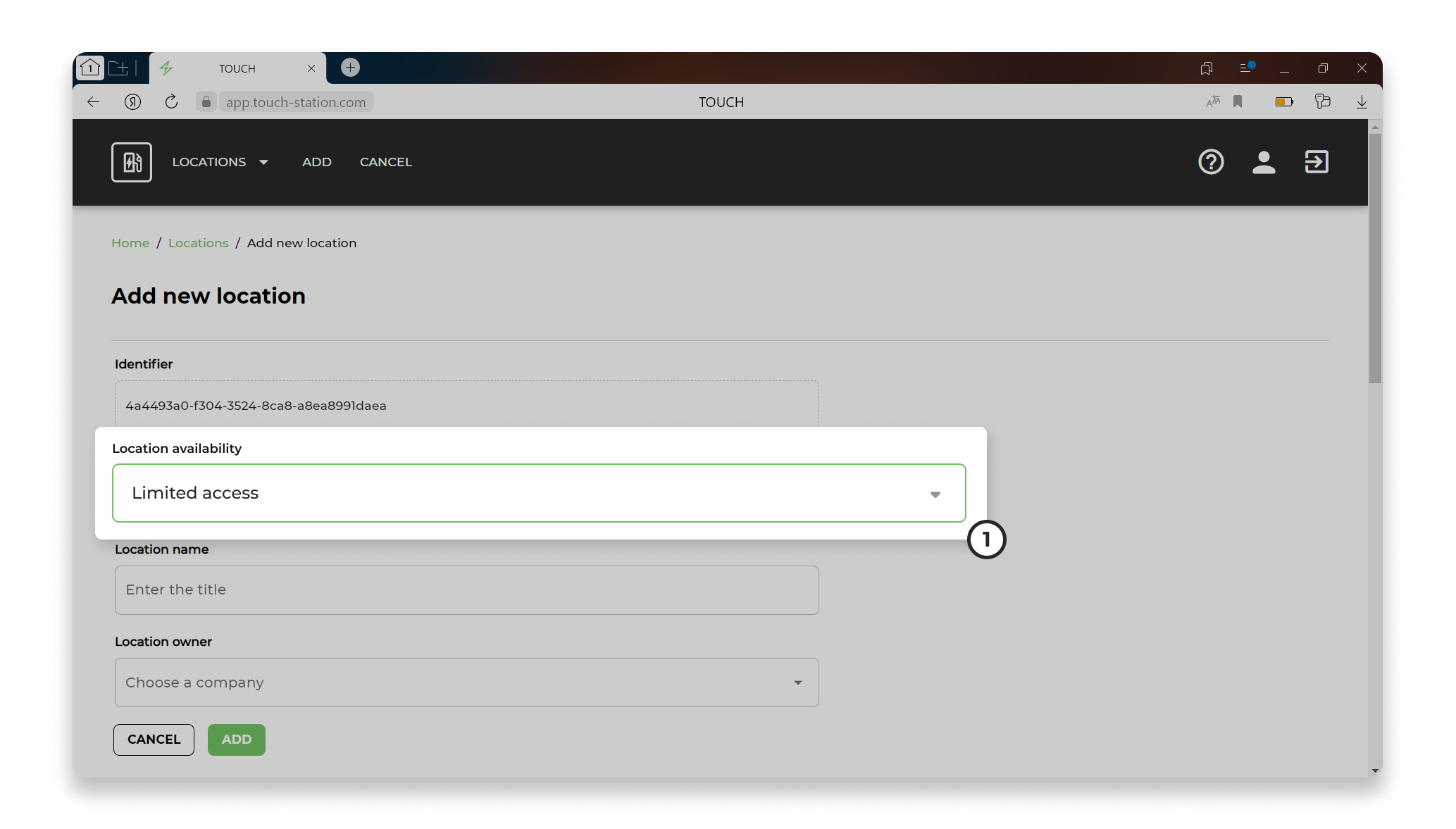
Method №2
Open the control system;
Open an existing location card.
In the location card, click "Edit location". The system opens location editing.
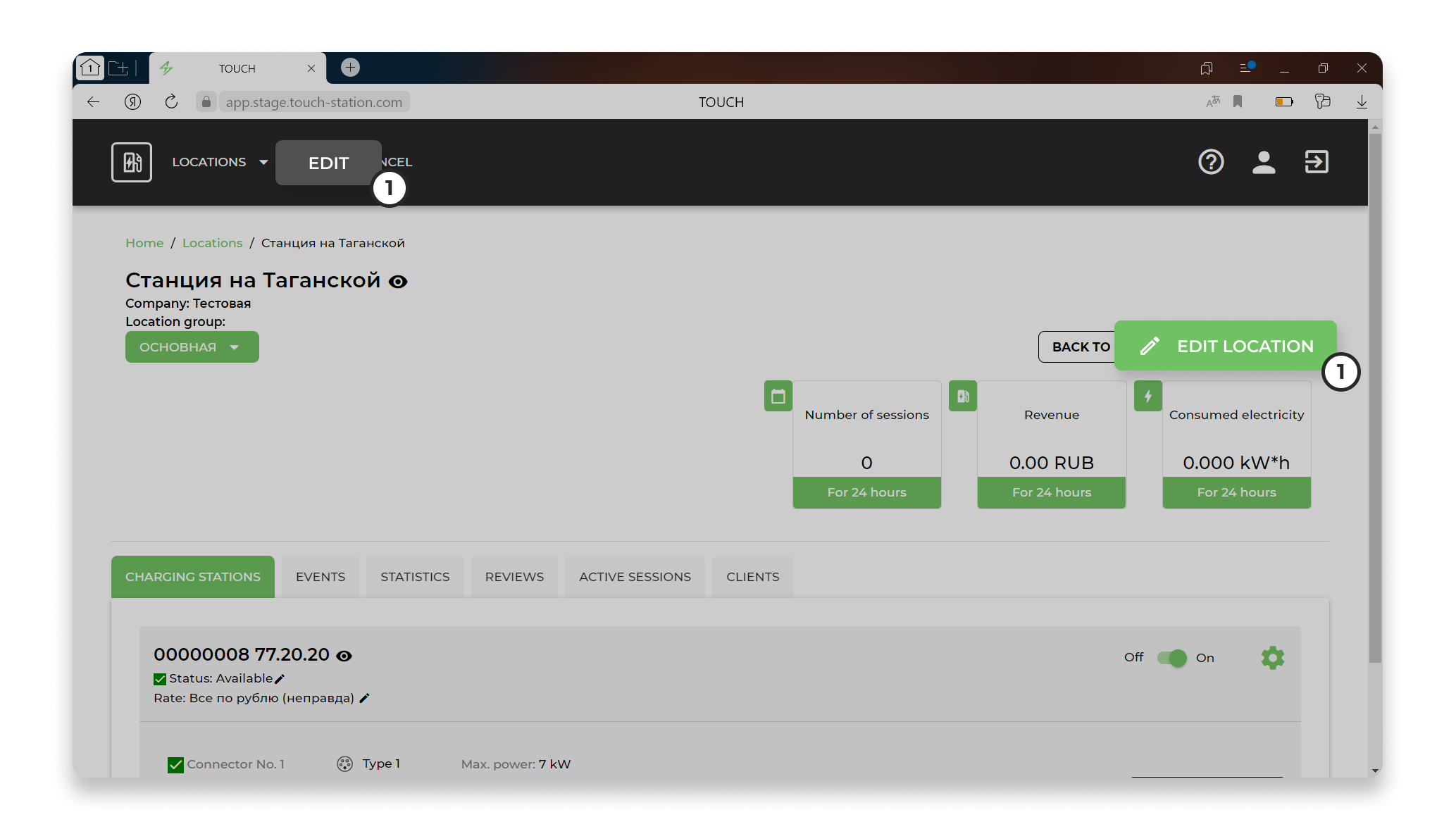
From the drop-down list "Select location type", select "Restricted access".
Click "Save".
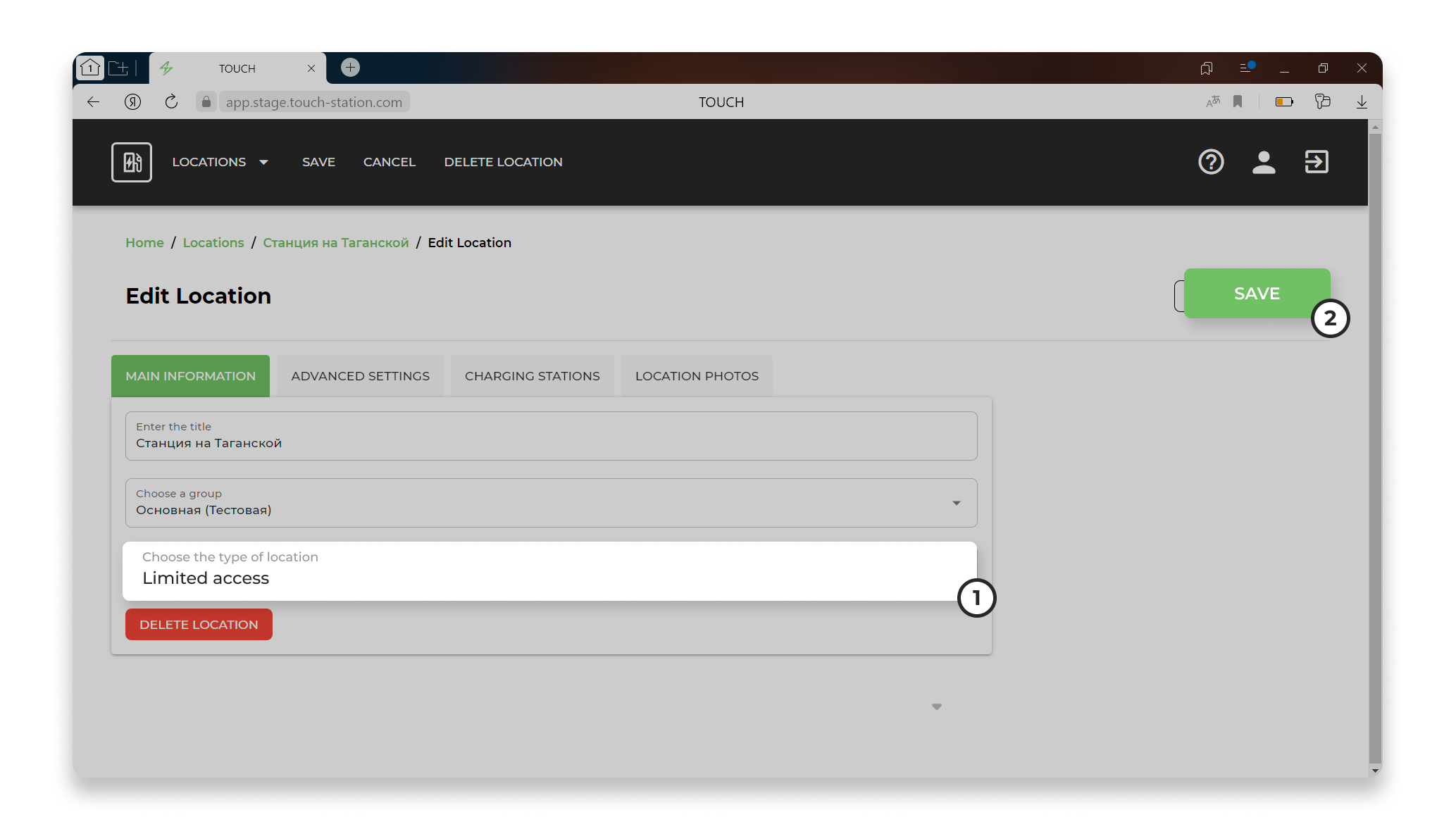
The system opens a modal window with a warning "Do you want to change the type of location? New type: Restricted Access."
Click "Continue".
The system will save the new settings.
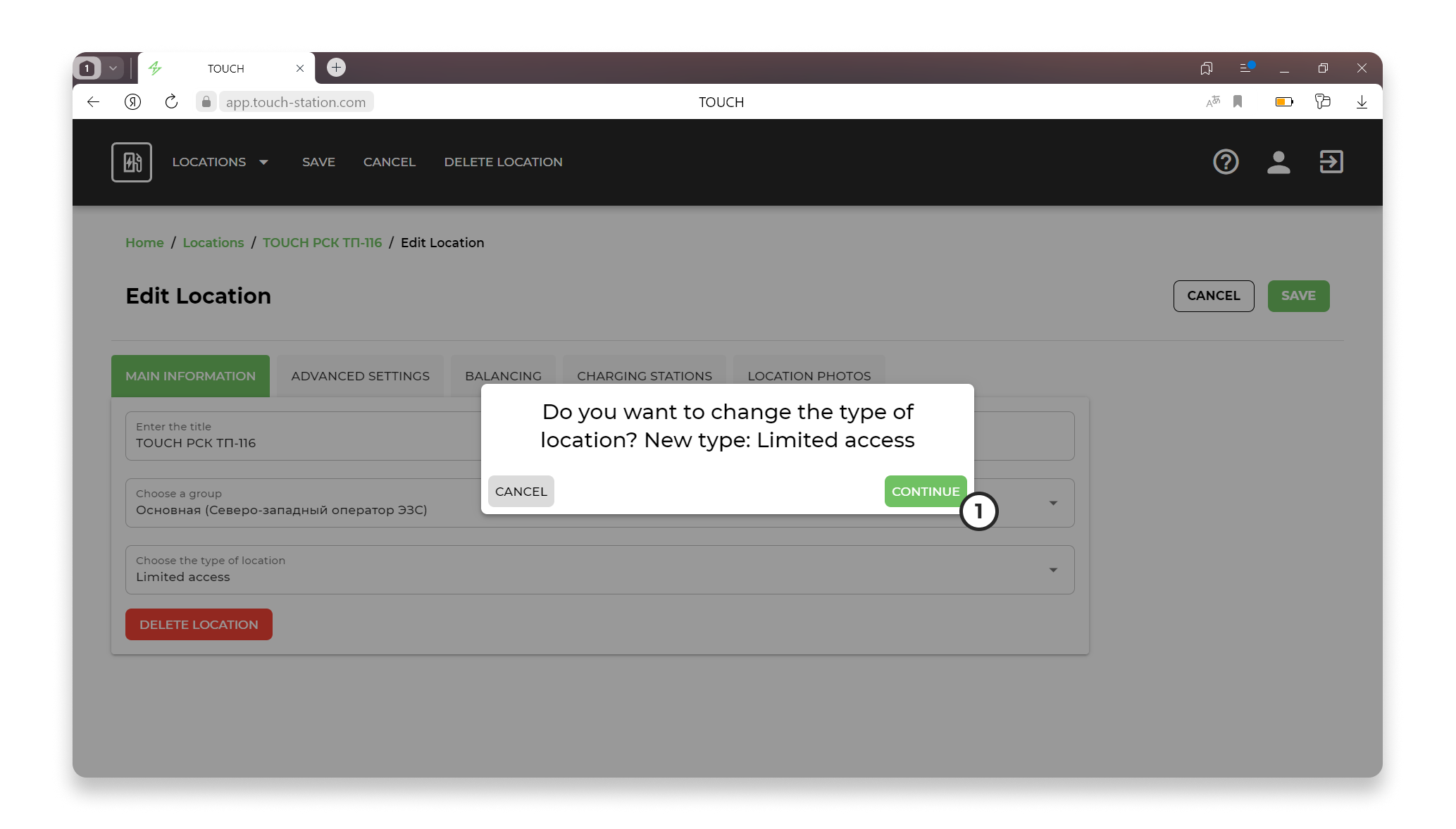
2.Managing the list of station location users in the "Clients" section
After creating a new location or editing an old location, the system adds a new tab "Clients".
The "Clients" tab contains:
- Import csv;
- csv export;
- Add a client.
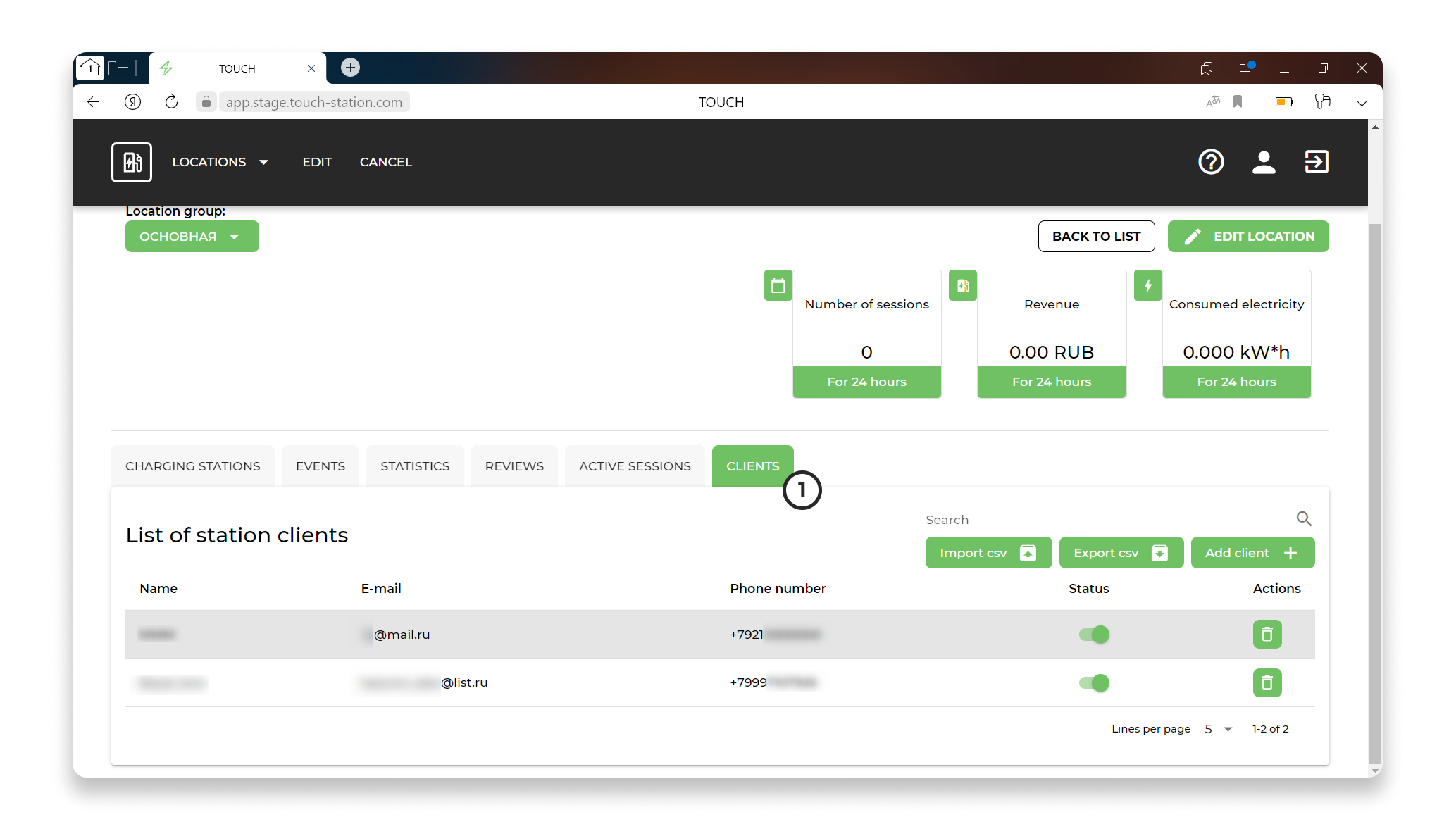
2.1 Adding users using the "Add Client" button
Click on the "Add client" button. The system opens the user search window:
In the field, enter the client's phone number (input in the +7 format) OR the client's email.
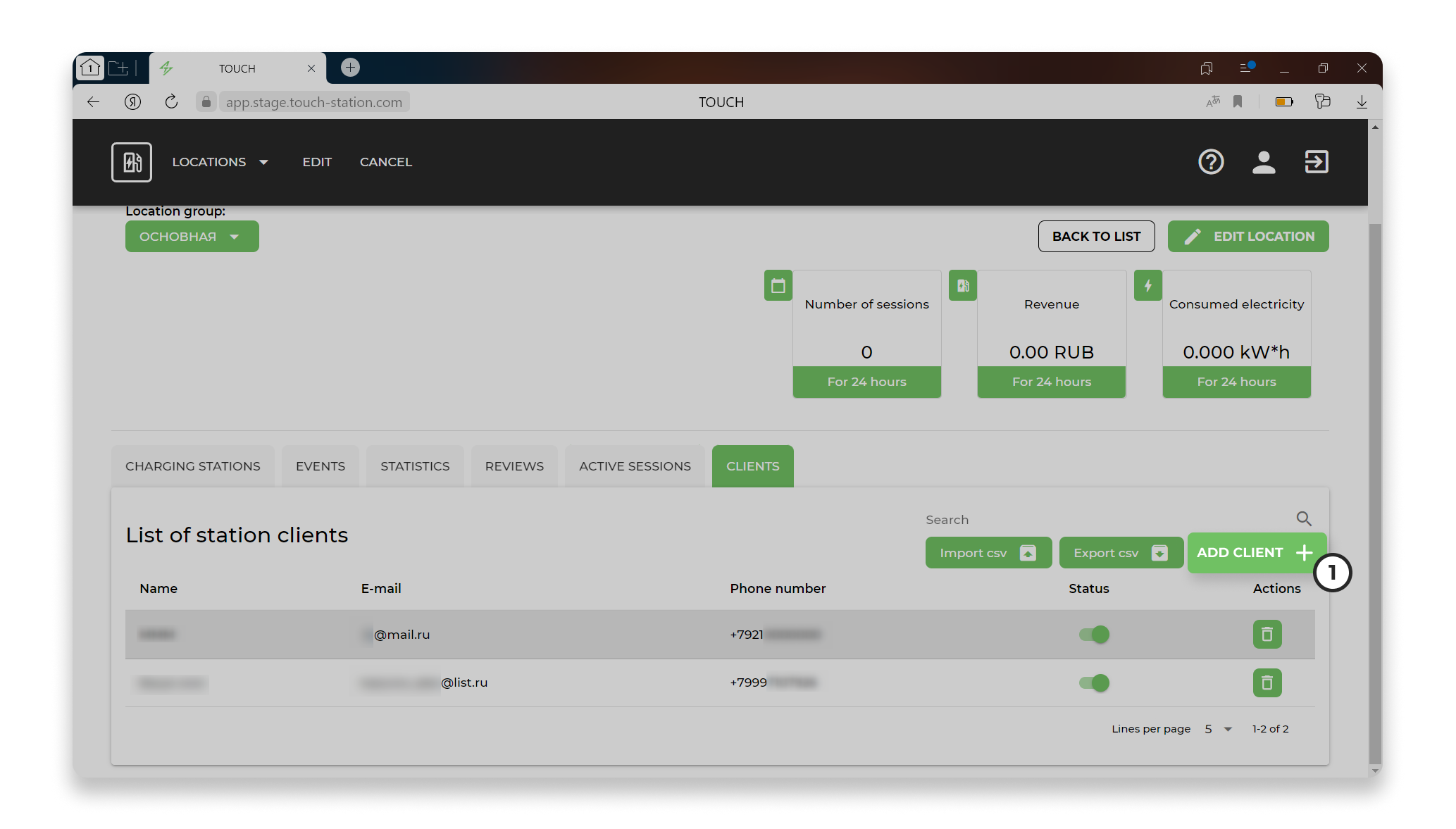
After entering, the system searches for the client.
Select the found user. Each user must be added separately.
The system adds the selected user to the field.
Click "Add".
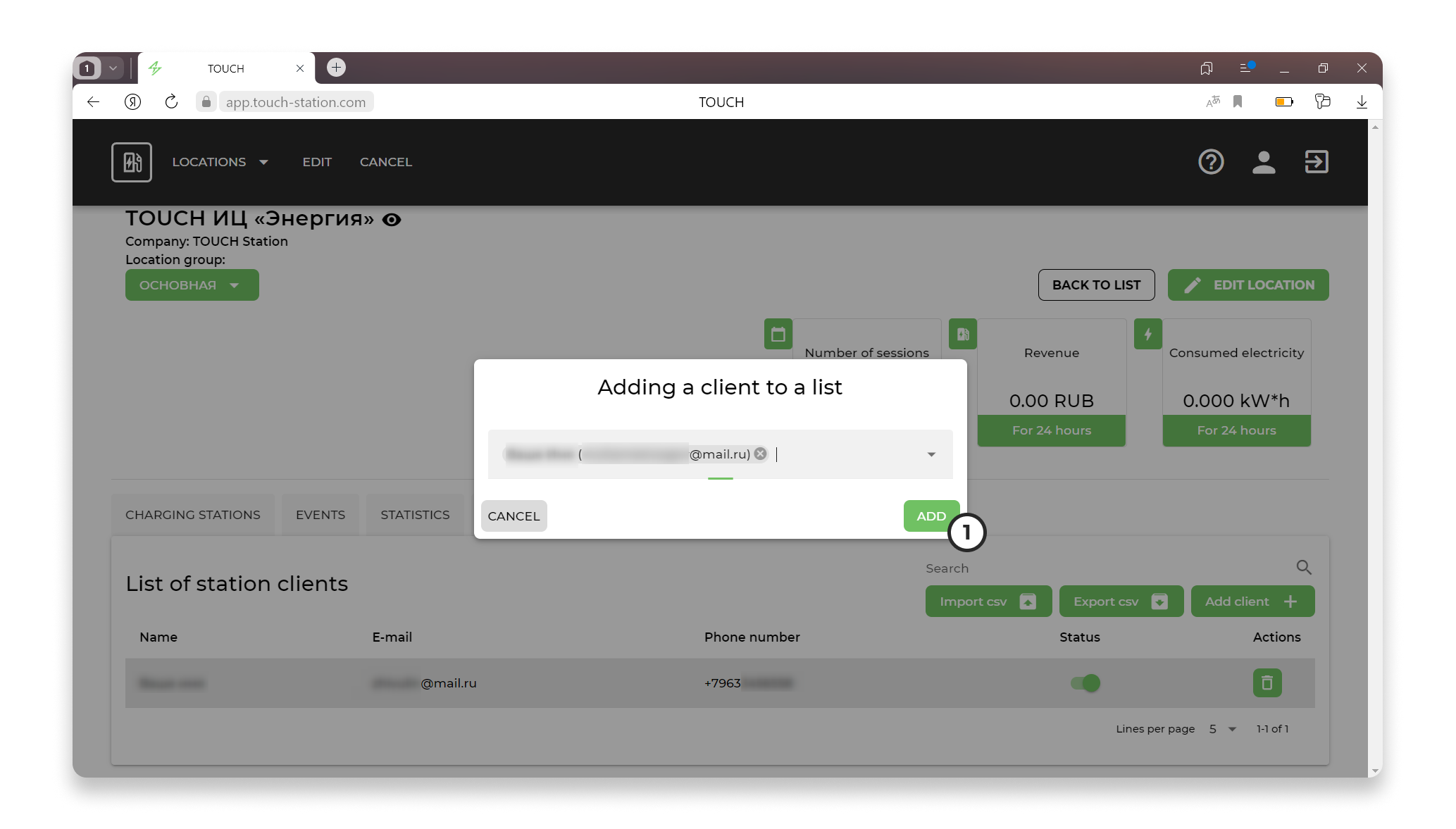
The system adds the selected client to the list and the client is granted access to stations with limited access.

2.2 Uploading a list of clients of a location with limited access using the "Export CSV" button
Click the "Export CSV" button:
The system automatically uploads an Excel file to a computer with a list of users.
In the future, the list can be downloaded so as not to enter clients manually.
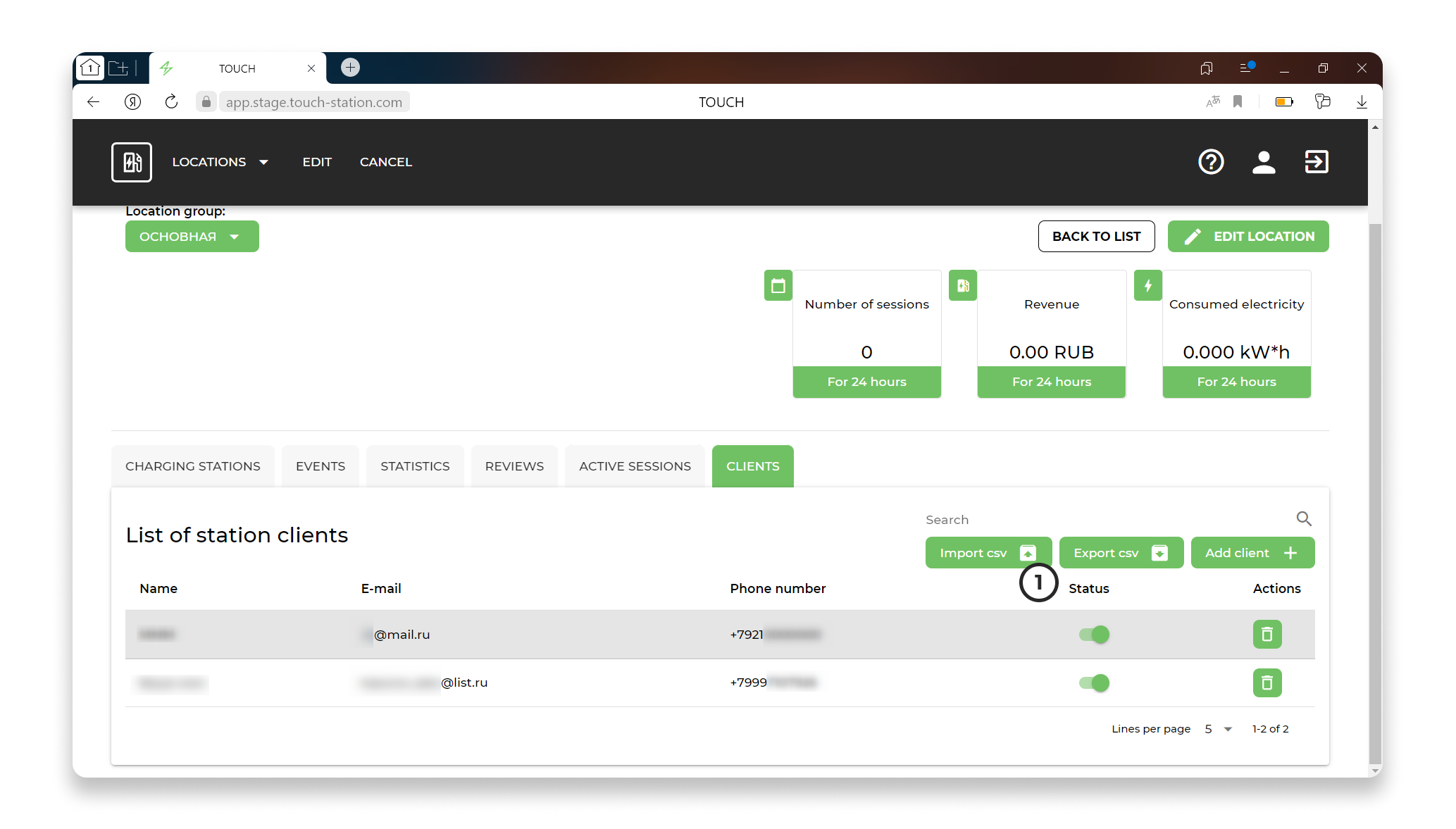
2.3 Quick application of the user list using the "Import CSV" button
Click the "Import CSV" button;
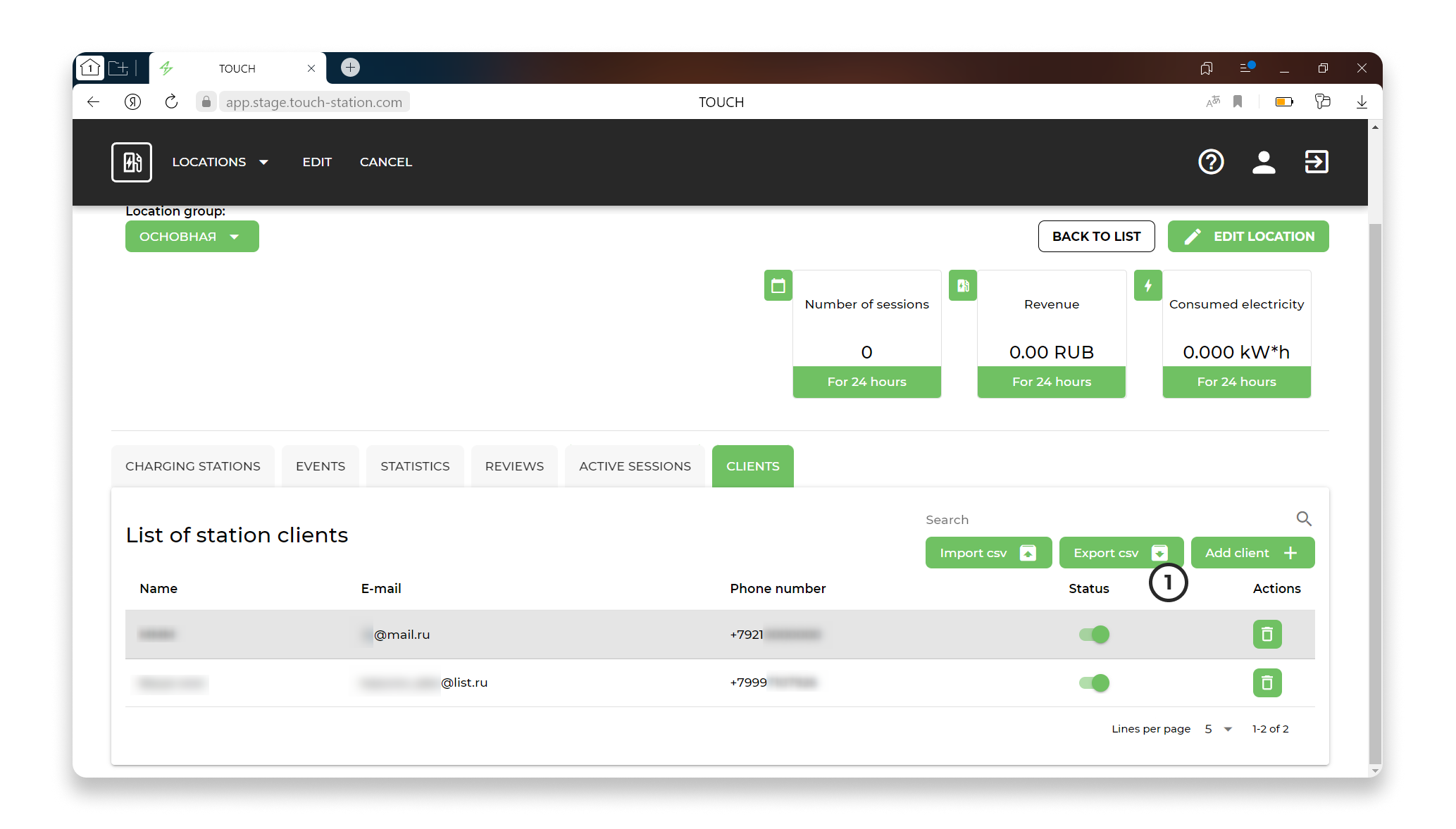
The system opens the modal window "Adding a client to the list";
Click on the "File" field:
The system opens a system window in which you need to select the desired file.
The system adds the selected file;
Click "Send":
If the system does not detect any errors, then the system adds clients to the list.
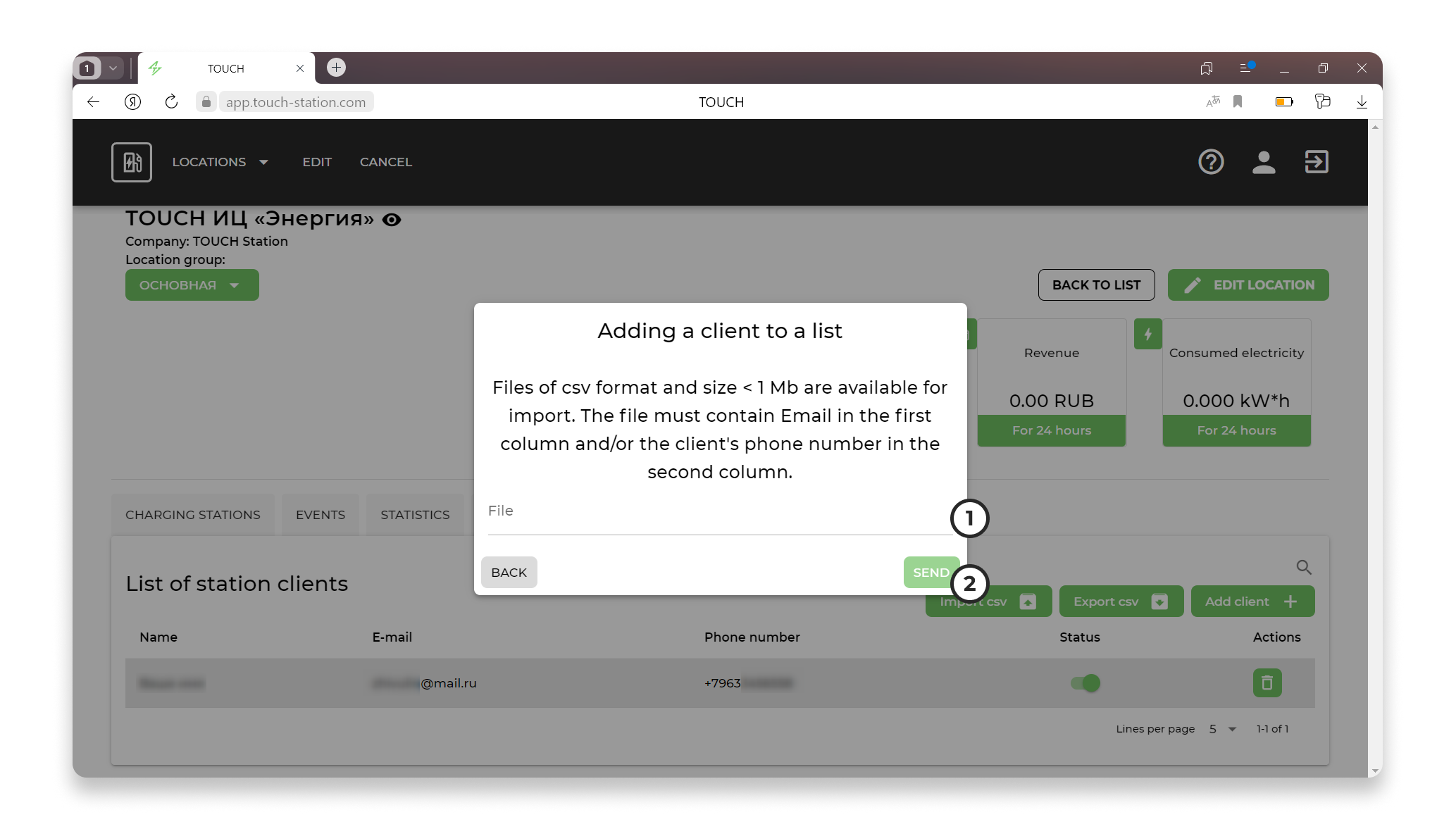
3. TOUCH Station Client Application
To display a location with restricted access, disable or enable "Restricted Access Locations" in the filters.
Click "Apply".